WK Strawbridge How To: Xero Files
Did you know that Xero has its own filing system, Xero Files, where you can attach documents to invoices, bank transactions, contacts and even manual journals?
At WK Strawbridge, we believe it’s one of Xero’s most useful and under-utilised features.
It can help you save time hunting for invoices and those little receipts you know you put somewhere, and it also makes our job much easier when it comes to preparing your annual accounts, in turn cutting down queries.
You can even create sales invoices, bills, expense receipts, and receive and spend money transactions direct from the documents saved in Xero. A handy side-by-side view allows you to see the document as you enter the transaction details.
The document will automatically attach to the transaction so you can view the source document for the transaction at a later date.
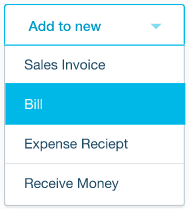
Once you’ve logged into your Xero organisation, your files can be located by clicking on the organisation name in the top left corner of the screen.
From there, you have the ability to upload documents straight into the inbox or create your own folders to help you organise your files.
There are several ways you can upload documents to Xero files; following
which you have the ability to complete transactions using the files.
Learn how to make the most of Xero Files, as well as learning more features via the Xero website or speak to your WK Strawbridge Advisor for more helpful tips and information.

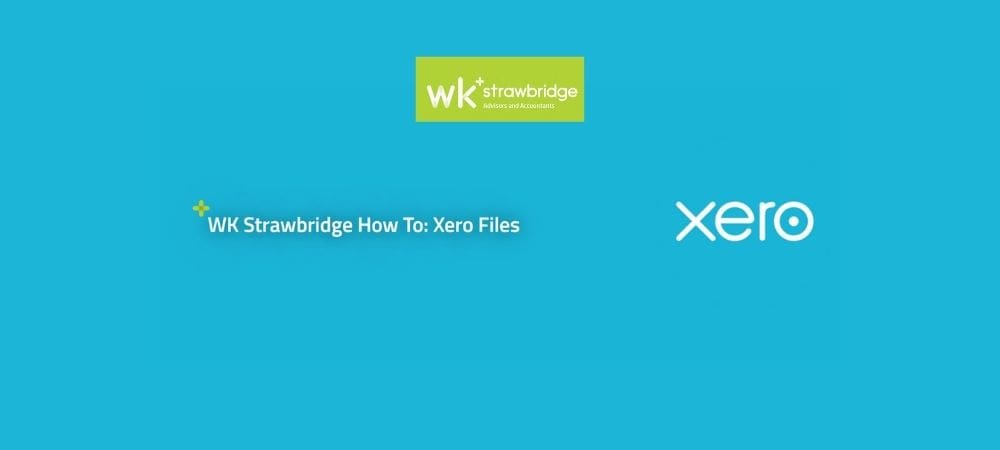
This Post Has 0 Comments